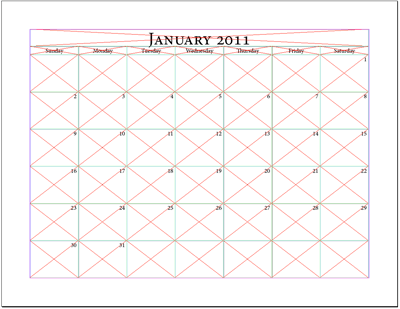Calendar with Picture Layer
Launch the Calendar WizardDo not have a frame selected, or a curser active in a text frame, then double clicking on calendarWizard.js in the Scripts pallete. You can also use "calendarWizard-classic.js" or the "gridCalendar.js" under legacy-launchers. That will bring up the classic interface which is faster, but less interactive. |
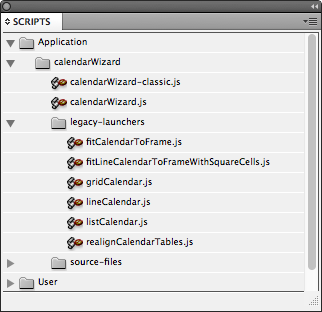 |
Adjust the SettingsSelect the "Add Pictures Layer" Layer option |
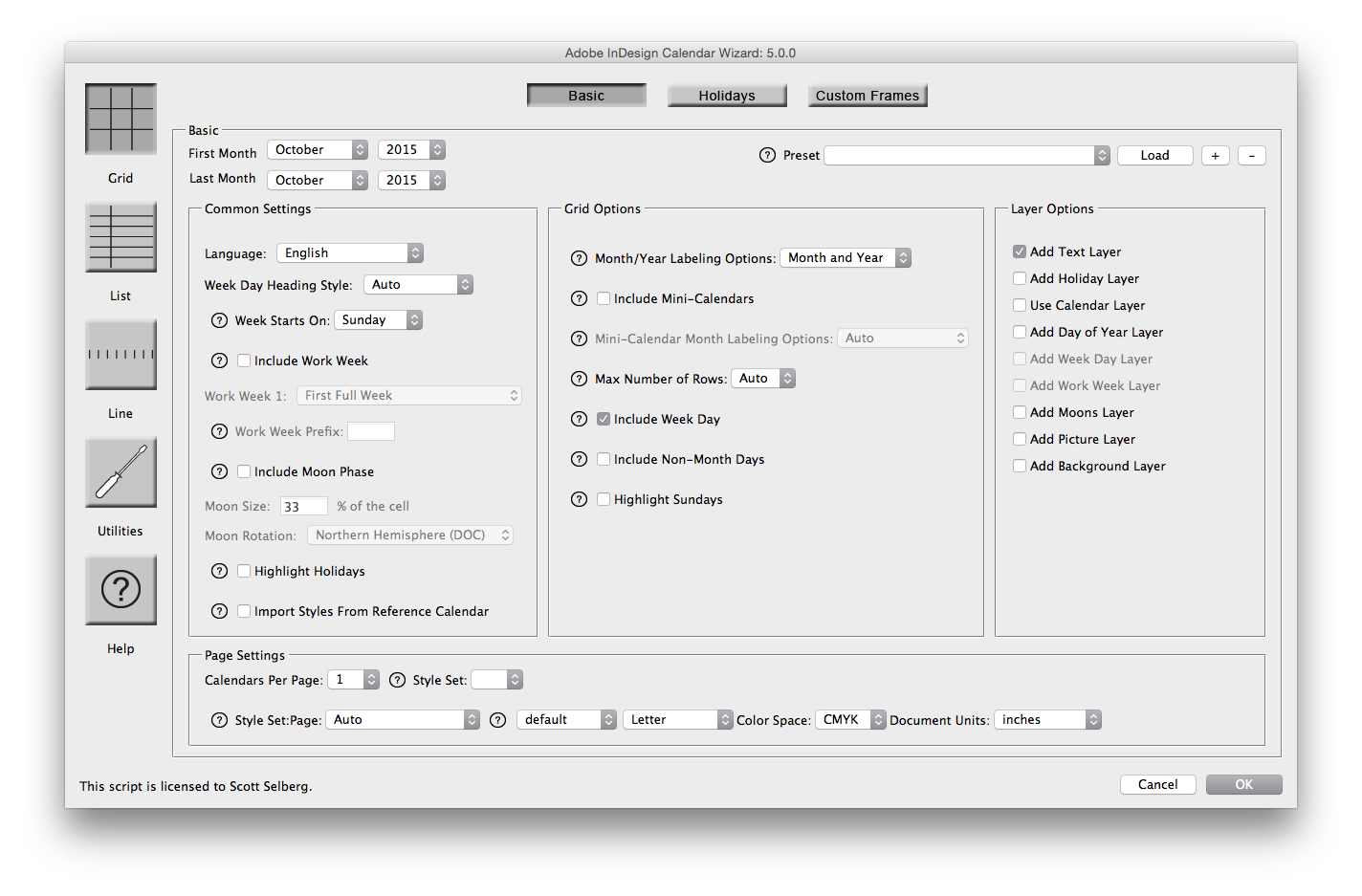 |
CommentaryA layer will be added with a super-imposed table containing properly sized text frames. Select the desired text frame - I usually hide every layer by the picture layer then use the white selection arrow. Then place a picture into the selected cell. Again, using the white arrow, the picture can be sized and moved as desired. |
|