Getting Started
System Requirements
OS: Mac and Windows
The Calendar Wizard is a cross platform javascript extension to Adobe InDesign, which is a lot of words to say it's compatible with both Windows and Macintosh versions of InDesign.
Adobe InDesign Version Compatibility: CS3* to the most recent version
Adobe has done a good job keeping the javascript API for InDesign very stable, which means that the script has been functional for every verion of InDesign since it's inception with InDesign CS. The Grid Calendar is probably still compatible with InDesign CS and CS2 - but I did't test it. The full wizard has been tested with InDesign CS3 and some of the versions between there and the most recent version.
There are some limitations with InDesign CS2 and InDesign CS3. CS2 does not support cell styles - so the script will apply paragraph styles only. CS3 does not support Object Styles which are used to style the moon. In that case the script applies the colors directly to the ovals representing the moon.
Downloading
The calendar wizard can be found from one of two places. It can be downloaded from it's Sourceforge Home or from Adobe's Add-ons Site. Downloading from the Add-ons site is nice in that script is provided in a packaged form which will automatically install the script. The downside of the Add-ons path is that the packaging solution requires InDesign CS6 or better.
A note about licensing. As of version 5, the script is free for personal and non-profit use but requires a purchased license for commercial use. The script employs no Digital Rights Management technology. It doesn't require a license key to work, enable features or keep the script working beyond some tryout window. On the exchange, the script is available as a free trial or a purchsed single use commercial license. The expectation is use the trial version for personal and non-profit use. Commercial users are expected to purchase the single use license or the Enterprise license. Instructions for purchasing the license are on the download page.
Installation
ZXP File from Adobe Add-ons
The .zxp file from the Adobe Add-ons site will self install by double clicking on it.
ZIP File from SourceForge.net
To install the calendar wizard, unzip the calendarWizard.X.X.X.zip file and relocate the folder "calendarWizard" to the Adobe InDesign Scripts folder. Once the files have been copied to this directory, they will show up in InDesign's scripts pallette. (Older version of InDesign require a restart to see any new files.)
The scripts folder has moved around during the various releases of InDesign.
Windows Locations
In CS2, the scripts folder is at "C:\Program Files\Adobe\Adobe Creative Suite 2\Adobe InDesign CS2\Presets\Scripts"
In CS3 and above, there are two options. To install the script for all users of the computer, put the scripts in "C:\Program Files\Adobe\Adobe Creative Suite 3\Adobe InDesign CSX\Scripts\Scripts Panel". Or to install the script only for a particular user, put them in "C:\Documents and Settings\<username>\Application Data\Adobe\InDesign\Version 5.0\Scripts\Scripts Panel". By default, the "Application Data" directory is a hidden directory and you will need to unhide it using the Windows folder option settings before you can move the script into it.
OSX Locations
For CSX, /Applications/Adobe InDesign CSX/Scripts/Scripts Panel
Overview of the Scripts
With version 5 there are two interfaces supported - the Script UI interface and the Classic UI interface. The Script UI Interface is slower to load - but very interactive. Conversly, the classic interface is very quick to load but not very interactive. Some features, such as the presets and editing of holiday files need the interactivity and are therefore only available throught the ScriptUI Interface. The classic interface doesn't have the ability to switch between modes very well; therefore it requires a number of task specific scripts. When the "OK" button is pressed, both interfaces will execute the same code, so the user can choose either interface and achieve the same results.
Here are the scripts packaged with the Calendar Wizard:
- calendarWizard.js: This is the ScriptUI based calendar wizard.
- calendarWizard-classic.js: This is a wrapper script that provides a button to launch one of the legacy-launchers.
- legacy-launchers/*.js: These are direct launchers for some aspect of the Calendar wizard
- gridCalendar.js: This brings up the classic interface to generate a grid calendar
- listCalendar.js: This brings up the classic interface to generate a list calendar
- lineCalendar.js: This brings up the classic interface to generate a line calendar
- fitCalendarToFrame.js: This is used to resize a grid or line calendar to fill the frame
- fitLineCalendarToFrameWithSquareCells.js: This is used to resize the line calendar to fill the frame, but forcing square cells.
- realignCalendarTables: This is used with the grid and line calendar to force the positioning of the tables in 'other' layers to match the table in selected layer.
Launching
The menu item to open the Scripts Pallete has moved around from version to version. Sometimes it's a sub-menu item under the "Automation" or "Utilities" choice. The recommendation of the Author is to browse through the options in InDesign's "Window" drop down menu till you find the one called "Scripts". That will bring up the Scripts floating pallete.
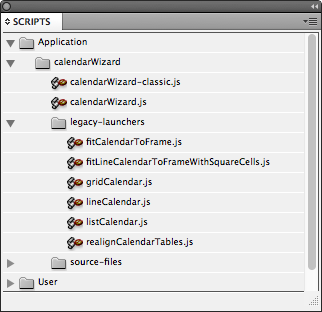
Double-clicking on any of the *.js file will execute that script.
